This list is for people (like me) who want to degoogle but can’t or don’t want to buy a new phone that is supported by a custom ROM, can’t or don’t want to root the phone they have, and can’t or don’t want to use Android Debug Bridge. So this is about degoogling with built-in settings only.
I’ve struggled with this for the past few days and found solutions for all my issues on a Gigaset GX290, for which no custom ROM or root method seems to be available. I wouldn’t call it a guide, but maybe it helps someone.
So here’s what I did:
-
Install F-Droid directly from https://f-droid.org
-
Install Aurora Store from within F-Droid (it still works fine despite warning you that the built-in anonymous account is rate-limited)
-
Install alternatives for your Google apps from F-Droid. This is where you will have to do some research
-
Simple Mobile Tools are a great suite of apps for your launcher, dialler, sms app, camera, contacts, calendar, notes, sound recorder, file manager, notes, clock, …
-
Anysoft Keyboard offers swipe typing and multiple languages, which I can’t live without. Sadly, it hasn’t been updated in 2 years. OpenBoard is an alternative with a lot of options, Simple Keyboard is literally just keys with no autocorrect
-
Organic maps is a great map app that loads a lot faster than OSMand
-
Replace all apps that rely on Google Play Services, which is most non-free apps that get push messages
-
A lot of apps I used are basically just web sites. I replaced those by opening the corresponding web page in Fennec (ungoogled and free Firefox fork), clicking on the three-dots-menu and then on “add to home screen”
-
Removed my Google account from the phone and deleted it (be sure to download all data you want to keep first)
-
Go to settings -> apps and deactivate all Google apps that can be deactivated (which on a modern android is all non-system Google apps including Google Play Services). Deactivating means they aren’t launched at any time and just sit on your phone’s storage unused (I’ve tested this)
-
Click on “show system apps”. There may be some more Google apps here.
-
For apps I couldn’t disable because the button is greyed out, I removed all their permissions
-
Installed NetGuard. Used it to block internet access for all Google apps (including system apps) I couldn’t deactivate. Or go one step further and block all apps except for the ones you use, but I haven’t personally tested this (Edit: Just tested it, all my apps, phone, SMS, WiFi still work)
-
Now, the issues that showed up for me were mostly related to Google Play Services. Because they handle text-to-speech, location service and push messages for the whole system. But they are also the most intrusive Google app, with complete control over the entire phone
-
My banking apps complained that they need them, I thought that navigation won’t work without them and that I wouldn’t receive push messages from my messaging apps
-
It turned out, Whatsapp, Signal, Threema and Telegram all work fine without Google Play Services. The trick is that you first need to disable Play Services, then reinstall the messaging apps (be sure to backup the message history first). If the apps can’t find Play Services during the installation, they will warn you, then set themselves up to always run in the background so they can still receive push messages
-
Same thing with Organic Maps, it can find your location just fine with Android’s built in location service. Spoken directions don’t work. There is a way to install speech with OSMand, but it’s really not good and OSMand is too slow for me. I can navigate without it
-
Finally when I opened my banking apps (from DKB) they only showed a message that tells me to activate Play Services, but if I then just clicked the back button, they worked fine without them.
Your mileage may vary, but these steps have worked for me on every phone I’ve bought so far.

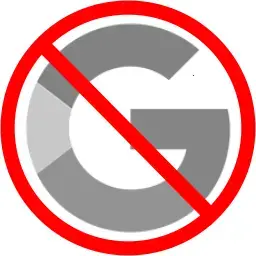
or eSpeak